Working out
How do I start a workout? How do I log a workout?
GymBook does not have something like a button to start a workout. Instead, workouts are started implicitly by starting to log sets.To start logging a workout, select the workout you want to perform from within the
What are the most important elements within a workout?
The image below shows an overview of the most important elements while working out with GymBook.
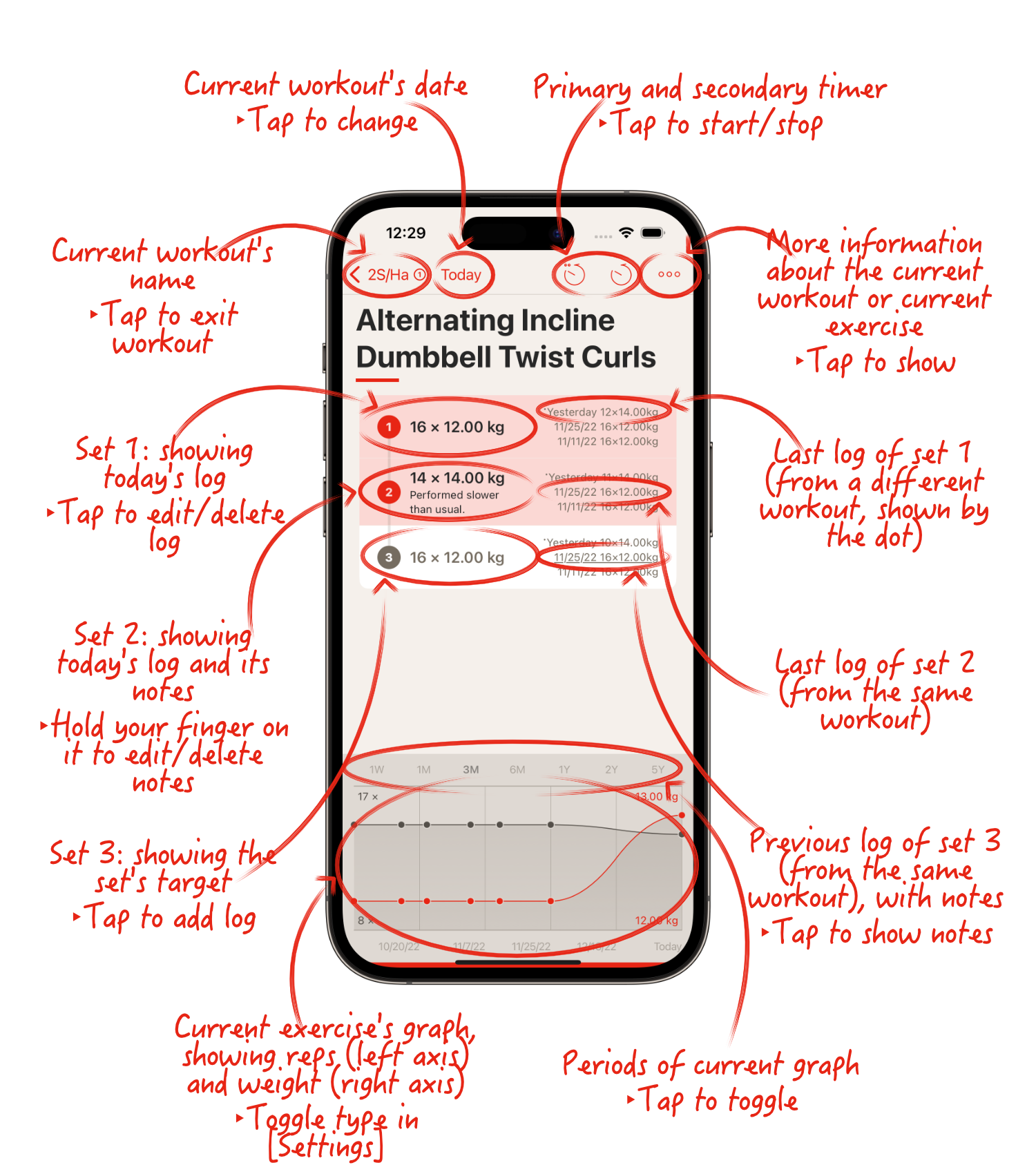
How do I complete a workout?
Also for completing a workout, GymBook does not have something like a button. Instead, as soon as you have logged your last set, GymBook will prompt you to complete the workout and check out the summary.
I would like to complete a workout without logging all sets.
To complete a workout with some unfinished sets, you can skip your remaining sets. To skip a set, select it and tap on the skip button (the icon with the arrow jumping over the dot).Alternatively, you can also skip
I would like to add notes to a logged set/log.
You can add notes to any log during your workout. To do so, hold your finger on an existing log. To edit or delete these notes, you can do it the same way by holding your finger on an existing log that contains notes.
When does the assisted move to the next exercise apply?
If the exercises are in a group, GymBook moves automatically to the next exercise (within the same group) after each set - until there are no pending sets in the group, in which case GymBook moves automatically to the next exercise in the next group.If the exercises are not in a group, GymBook moves automatically to the next exercise only after
I have completed a workout and would like to repeat it. How do I clear/reset/restart it?
You don't need to actively reset a workout in GymBook. Your workout will be cleared automatically on the following day. This is because logs in GymBook are strongly linked to a date. So on any date where there are no logs, the workout will be
Is it possible to log a workout from the past?
You can change the date of the workout you want to log from within a workout. To do so, open a workout as you always do when you want to log it, tap on
How can I log time-based strength exercises?
You can change the unit from
I'm logging time-based strength exercises, now I see stuff like 8 x (≙ 32.00'') in my graphs.
As soon as you want to see a graph that contains
Below some examples on how GymBook would - only for the sake of showing them in a graph - normalize the logs:
- 32'', 2.00 lb > 8 x 2.00 lb
- 1', 0.00 kg > 15 x 0.00 kg
- 12 x, 10.00 kg > 12 x 10.00 kg
By the way: this is also how GymBook calculates the Heat Map of a workout that contains both repetition-based and time-based sets or logs. In addition, this logic is also applied when calculating the total weight lifted in time-based logs (which is only applicable if the weight is not 0.00 of course).